Last updated: 11-20-18
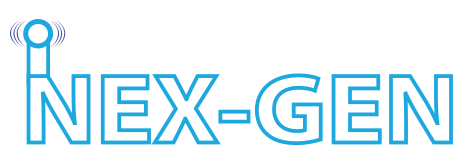
Digital Gateway Interface INSTRUCTIONS
STOP !!!!!
READ THIS ENTIRE DOCUMENT BEFORE POWERING UP !!!
It is most strongly recommended to DISABLE any VIRUS protection software or strict firewalls as this may result in the corruption of the PI-STAR image on BOOT UP !!!
If the above are not disabled first before “BOOT UP”, proceed at your own risk !!!
Please note that certain DMR transceivers, like the MD-380 may require the user to be 4’+ away from the Hot Spot to get the RX (RECIEVE SIGNAL) if the SMA antenna is attached (Rugged Spot), removing the antenna is a quick fix if closer than 4′ and this will not harm the unit as c-27 and c28 capacitors protect the MMDVM board and the CERAMIC antenna will TX/RX all radio signals.
In the PI-STAR dashboard there is a setting that deal with this which is in the DMR CONFIGURATION WINDOW > second option up from the bottom called: DMR EMBEDDED LC ONLY, this setting is specifically designed to deal with this known transceiver issue with certain Chinese DMR transceivers.
A 2.5amp power supply is highly recommended to avoid power supply issues with the RUGGED spot and COMMANDER spot. But under normal operations, 500ma or 1/2 watt is all a Rugged Spot or Commander Spot II will draw. The XD-4 II runs on less than 1/20th of a watt.
o
The NEXTION Screen in the COMMANDER SPOT II can be damaged if power supply drops under 4.5v, so if running on PORTABLE battery power packs, be sure to have a power supply with a BOOST circuit integrated into the power supply line that will keep power at 5v even when the BATTERY supply voltage drops down to as low as 2v. An ideal portable power supply can have a source voltage of 9v to 12v and incorporates a STEP DOWN/STEP UP voltage regulator circuit which maintains a consistent LEVEL 5v for an extended period of time. We have these available as specialized custom made power supplies, which are available upon request only which will allow for up to a 16v power supply input side, and maintain a consistent 5v output when the power supply drops down as low as 2v input.
PREFACE . . .
*** Please go to the link below if you corrupt your Pi-Star Image (which is actually very rare) and carefully follow the “step by step” IMAGE restoration process that is the 100% IDENTICAL “step by step” process we have used to create hundreds of successful, functional, working Pi-Star images. If you read & follow the instructions on the link below to the letter, it is a 100% guaranteed success formula which will restore a Pi-Star image on ANY GOOD SD CARD.
LEARN this A to Z process in under 30 minutes and then be self empowered to understand how simple and easy it really is to create a successful Pi-Star image first time, every time, in very little time, perfectly & flawlessly. Virtually no technical experience is required, just follow the simple steps to success 🙂 With experience, it takes only 7 to 10 minutes to create a PERFECT Pi-Star image, first time, every time. Add 5 minutes or less per mode to enter and save your personal set up information, then back up all your personal settings in all modes in under 30 seconds with the pi-star dashboard “Back up & Restore” feature.
Welcome to Pi-Care, a “Pi-Star” IMAGE restoration self care page (click on link below)
https://hamradio1.com/?page_id=1006
Congratulations, you now own one of the most flexible, fun, simple to use, all in one, per-configured,
LOW power consumption, and robust Digital Ham Radio “DGI” DMR, D*,YSF, p-25 units on the market !!!
Patients in key with these units as the initial boot up sequence takes 3 to 4 minutes, and about 1 minute after the red LED on the HAT changes from slow red to fast red blinking, only then is the unit fully booted and connected with the BRANDMIESTER server selected in the pi-star dashboard, in DMR mode for example.
Occasionally there may be a need to drag a wpa_supplicant.conf file into the image root directory for connecting to your specific router, and/or phone hot spot of choice.
https://www.pistar.uk/ (pi-star web site)
https://www.pistar.uk/wifi_builder.php (supplicant builder to drag into the ROOT file for wifi access)
Note: the file extension must be ( wpa_supplicant.conf ) exactly, and not have a .txt file extension !!!
After FULL boot up, enter the Pi-Star dashboard . . .
PC ~ Standard PI-STAR interface. . . . . . http://pi-star/admin
MAC ~ Standard PI-STAR interface. . . . http://pi-star.local (top menu to expert mode if desired)
PC ~ Expert PI-STAR Mode Interface . . http://pi-star/admin/expert
User name: pi-star (default)
Password: raspberry (default)
Machine and Computer must be on the Internet Access Point !!!
BOTH your computer and the gateway device must be accessing the same wifi connection/router or your phone hot spot in order to access & see the active working pi-star dashboard interface !!!
Older home routers may not transfer the DIGITAL encoded radio signals correctly to trigger the Brandmiester servers, so if this happens, you have the choice of updating your home router to a newer G /N unit or just use your phone hot spot as most hams will do by default.
NO special characters !!!
Raspberry Pi also likes very clean user names and passwords that do not have any special characters (!@#$%”{}[]+-^$#@!*) in the user name nor ANY blank spaces in the password nor SSID fields.
*** MINIMUM 8 Characters per field is a MUST.
If you have an older router, purchase a Raspberry pi-3-B and plug it hard wire (cat-5) into your router, after transferring the HAT and IMAGE over to pi-3-B will successfully patch you into the brandmiester servers as a work around as the router itself is not the issue, the wifi radio communication can be.
Note that you can typically access the pi-star dashboard via your home router wifi even if the router wifi does not match up sending the digital radio signal to brandmiester server(s), go figure right? Just monitor the brandmiester talk group you are on and KEY UP to see if you are access the Brandmiester server.
Be sure to sign up for a Brandmiester SELF CARE account, it’s free, and allows you to see if your gateway device is connected (GREEN PLUG ICON) with the Brandmiester server selected in the pi-star dashboard.
Sign up today for a free account today!!!
https://brandmeister.network/ (MUST use CHROME, SAFARI, or FIREFOX browsers ONLY)
left menu select SELF CARE at the bottom of the menu tree
Once you know how to navigate through a pi-star dashboard, better understand the functionality of the internet gateway device interface, and patch into “SELF CARE” Brandmiseter, everything will all gel together.
*** UPDATING FIRMWARE . . .
CAUTION !!! WE DO NOT SUPPORT THE JUMBO HATS FACTORY FIRMWARE UPDATES, WE STRONGLY SUGGEST ONLY EXPERIENCED and/or ADVANCED USERS PROCEED WITH THIS PROCESS !!!
The 2 additional pins required to update your firmware have been soldered in the board you received.
Just note that UPDATING firmware as a general principal can create more problems than solutions on virtually any device, so proceed with great caution and if there is NOT a compelling reason to update firmware, it is wise to adhere to the rule as follows . . . “ If it ain’t broke, don’t fix it ”.
This stated, and clearly understood, here is how you can update the JUMBO HAT firmware . . .
FIRMWARE UPDATE method link #1 (Jumbo Hat)
http://radioaficion.com/news/jumbo-spot-mmdvm-review
FIRMWARE UPDATE method link #2 (Jumbo Hat) See “YouTube” VIDEO link in this page.
http://jumbospot17.blogspot.com/2018/01/how-to-upgrade-fw.html
FIRMWARE UPDATE method #3 (Jumbo Hat)
I did not use the instructions on the above link but used these instead:
Process to upgrade firmware on JumboSpot:
1- login to pi-star via ssh
2- rpi-rw
3- cd /usr/bin
4- sudo wget http://vk4tux.duckdns.org/izspot/hsfw.sh
5- sudo chmod 755 hsfw.sh
6- sudo hsfw.sh
(wait for firmware update to complete.. takes a few minutes)
That’s it! You should see a new version number of FW on pi-star
*** Updating PiStar inside the shell . . .
1. Enter the pi-star expert dashboard, select SSH in the top right menu . . .
User name: pi-star (default)
Password: raspberry (default) PISTAR shell window will open
3. Enter the exact command lines below . . . (for #5 & #6, be patient and be sure each command has completed)
4. rpi-rw
5. sudo pistar-update
6. sudo pistar-upgrade
Acrylic CASE CARE . . .
*** Only clean case with mild soap and warm water ONLY !!! No Windex, No other solvent cleaners.
CLICK HERE: Free Teamviewer (Remote desktop access program for customer service)
73,
OPEN SPOT TEAM